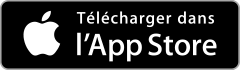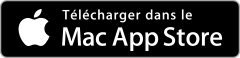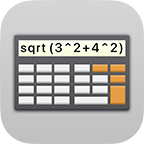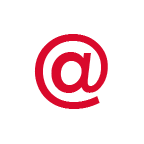Création de sauvegardes et restauration de Safe +
Création de sauvegardes et restauration de Safe +
An important feature of Safe + is the creation of Sauvegardes. You can copy Sauvegardes to your computer or to other iOS devices. To create a Sauvegarde go to the Réglages.
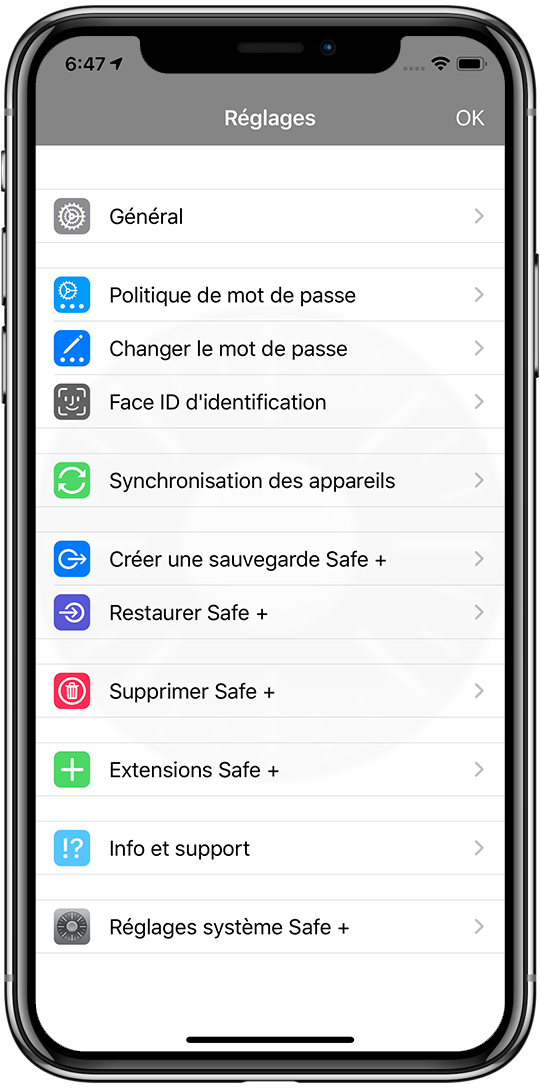
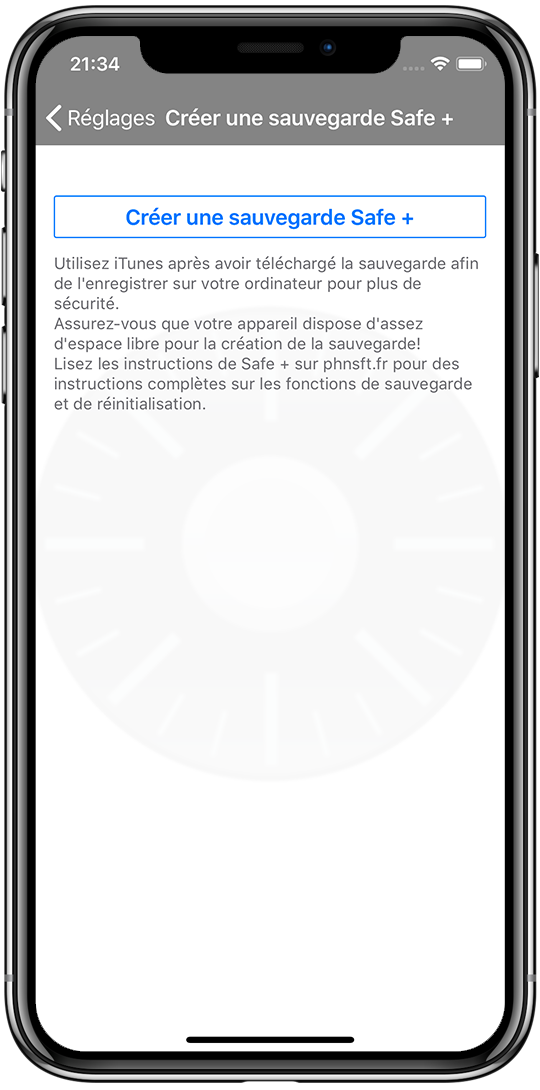
Créer une sauvegarde Safe +
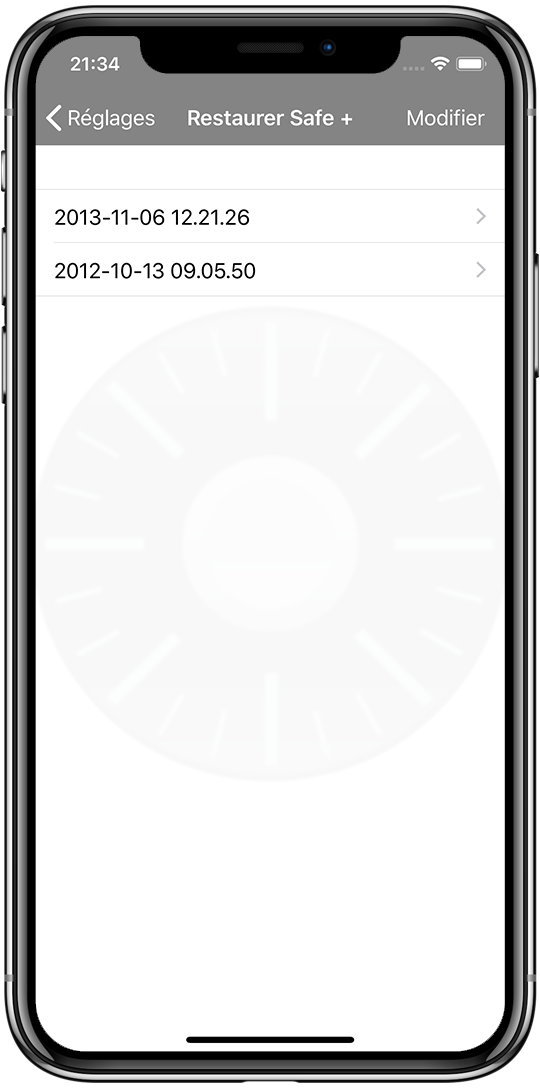 Choose Créer une sauvegarde Safe + from the menu and use the Créer une sauvegarde Safe + button. Sauvegardes are listed under Restaurer Safe +.
Choose Créer une sauvegarde Safe + from the menu and use the Créer une sauvegarde Safe + button. Sauvegardes are listed under Restaurer Safe +.
You can copy Sauvegardes to your computer or other iOS devices using iTunes Partage de fichiers or the Fichiers app. Safe + and Safe + pour Mac are supporting these Sauvegardes.
NOTE: SAVE YOUR SAUVEGARDES SEPARATE FROM SAFE + AND ITUNES. THIS WAY YOU KEEP YOUR DATA WHEN YOU LOOSE YOUR DEVICE.
SAUVEGARDES ARE ENCRYPTED, YOU NEED THE SAFE + MOT DE PASSE PRINCIPAL YOU USED WHEN YOU CREATED THE SAUVEGARDE TO RESTORE SAFE + FROM THIS SAUVEGARDE.
If you want to delete a Sauvegarde, you can do this from the Restaurer Safe + menu. Use Modifier to delete a Sauvegarde.
To save a Sauvegarde connect your iOS device to your computer and open iTunes. Select your device from the top bar, then select Partage de fichiers from the left side bar. In Partage de fichiers select Safe +, now you will see your Sauvegardes in Documents. Use drag & drop or Enregistrer sous… to transfer the Sauvegarde to your computer.
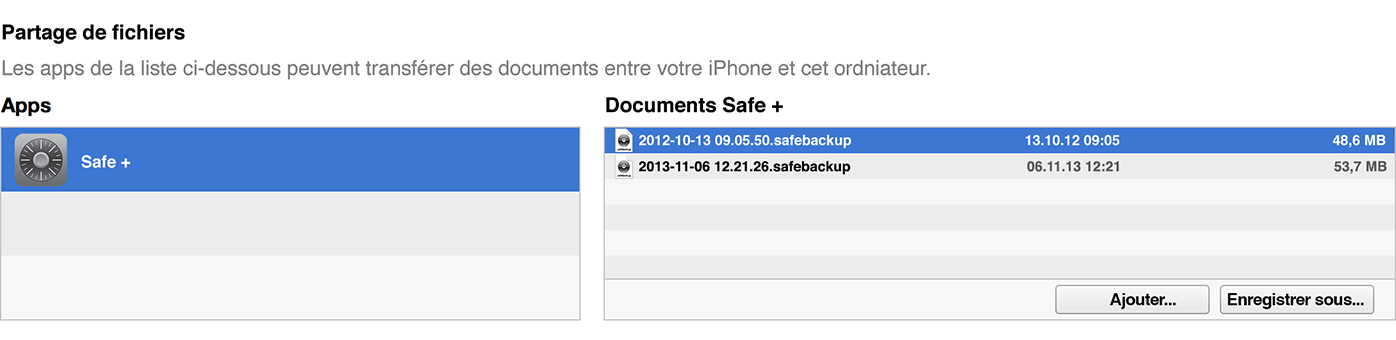
Alternatively you can use the Fichiers app to transfer a Sauvegarde to your computer or to another iOS device.
Restaurer Safe +
If you want to setup a new device, load a Sauvegarde or transfer the data stored in Safe + to another device, you can use the restore feature of Safe +.
To restore Safe + you will need a Sauvegarde you created previously. Connect your iOS device to your computer and open iTunes. Select your device from the top bar, then select Partage de fichiers from the left side bar. In Partage de fichiers select Safe + and use the Ajouter… button.
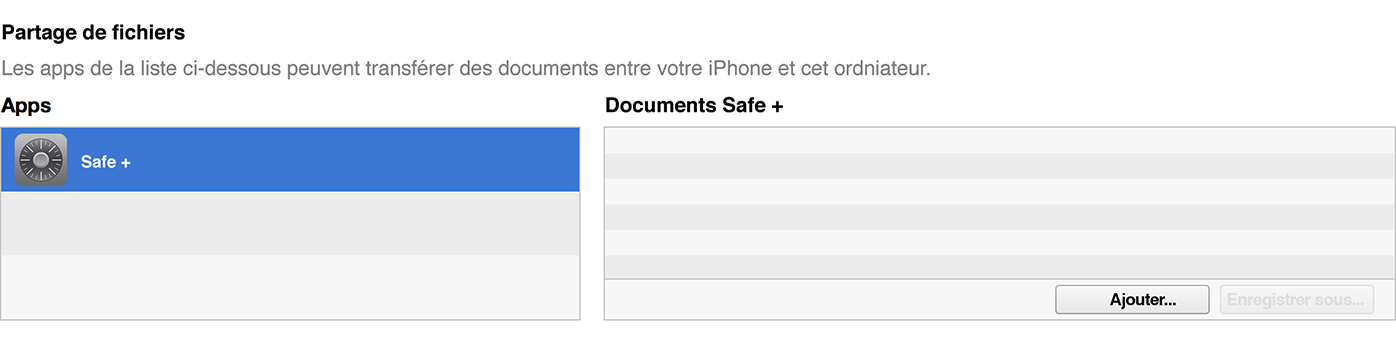
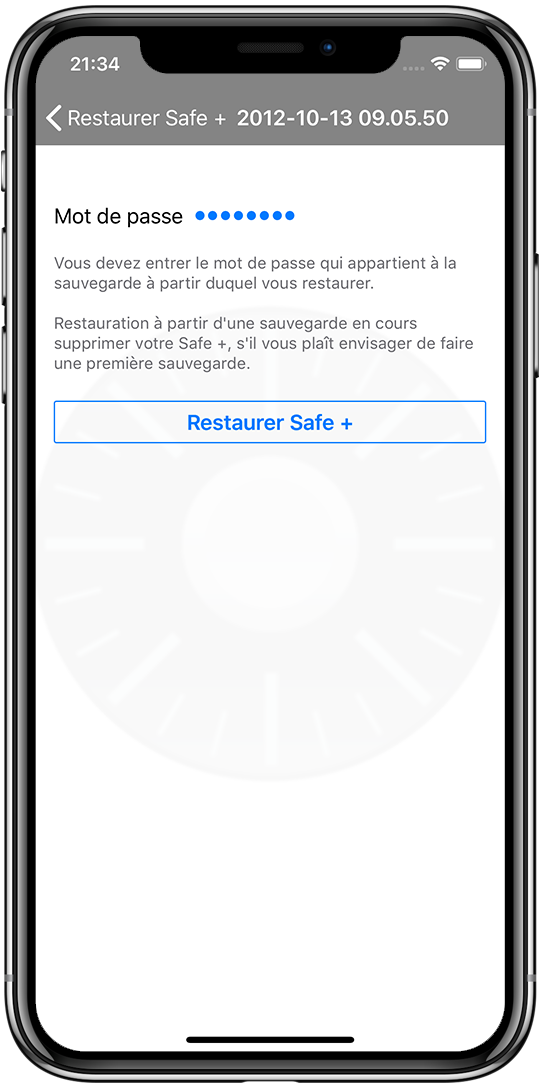 Open the Safe + Réglages and go to Restaurer Safe +. Choose the Sauvegarde from which you want to restore Safe +.
Open the Safe + Réglages and go to Restaurer Safe +. Choose the Sauvegarde from which you want to restore Safe +.
Before you can restore Safe + you will need to enter the Mot de Passe of the Safe + from which the Sauvegarde was created. If you changed the Mot de Passe later, you will need to enter the old Mot de Passe. Please create a Sauvegarde before you Restaurer Safe +, by using restore your current safe will be deleted.