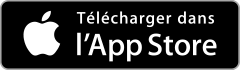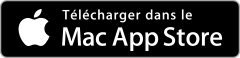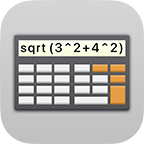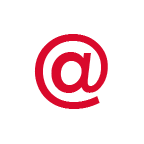Réglages
Réglages
After you entered your password you can go to the Réglages directly from the start screen. If you are already logged into Safe + you can enter the Réglages from the category screen.
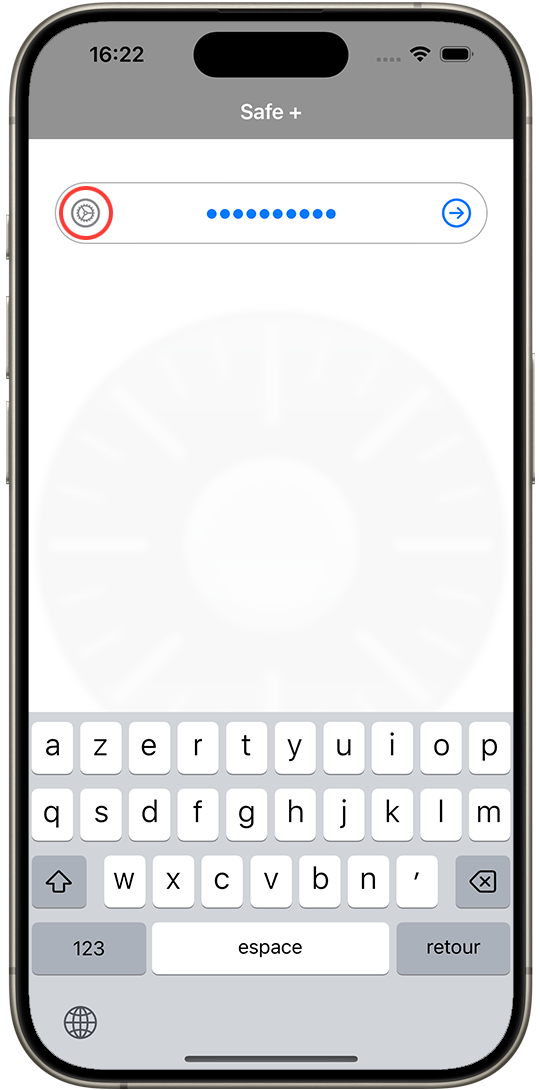
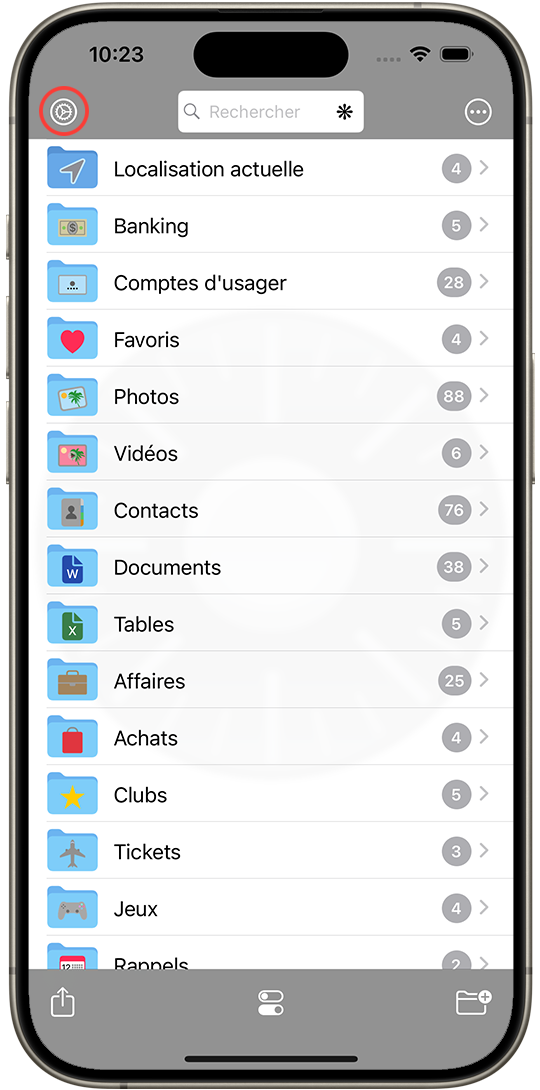
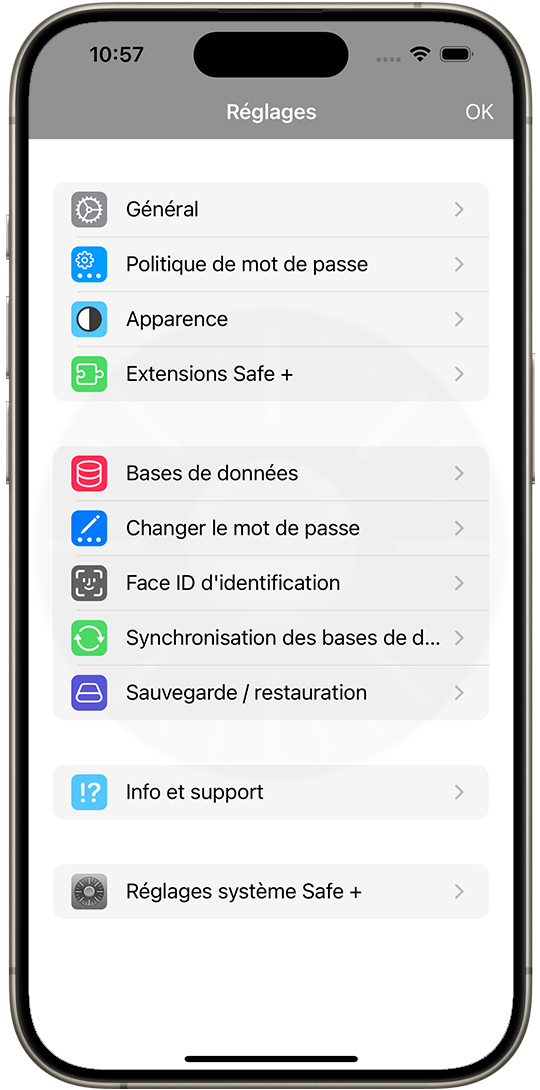
- In the Réglages menu you will find options to customize Safe + in the Général section.
- From Politique de mot de passe you can configure the générateur de mot de passe.
- Choosing Changer le mot de passe you can change the Safe + master password.
- You can activate Touch ID d’identification respectively Face ID d’identification.
(NOTE: YOU WILL STILL NEED YOUR MASTER PASSWORD, FOR EXAMPLE WHEN YOU SWITCH TO A NEW DEVICE – DON’T LOOSE YOUR PASSWORD!). - You can synchronize your devices from the menu item Synchronisation des appareils via Wi-Fi.
- Using Créer une sauvegarde Safe + or Restaurer Safe + you can create a backup or restore Safe + from a backup.
- Supprimer Safe + allows you to delete all your data without deinstalling Safe +.
- In Extensions Safe + you can add features to Safe + (like support for videos or PDF documents) using in-app purchases.
- From the menu Info et support you can access the Safe + documentation, contact our support or give Safe + a review in the App Store.
- Via Réglages système Safe + you can access the Safe + section in the system Réglages, where you can allow access to photos and other resources.